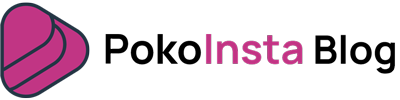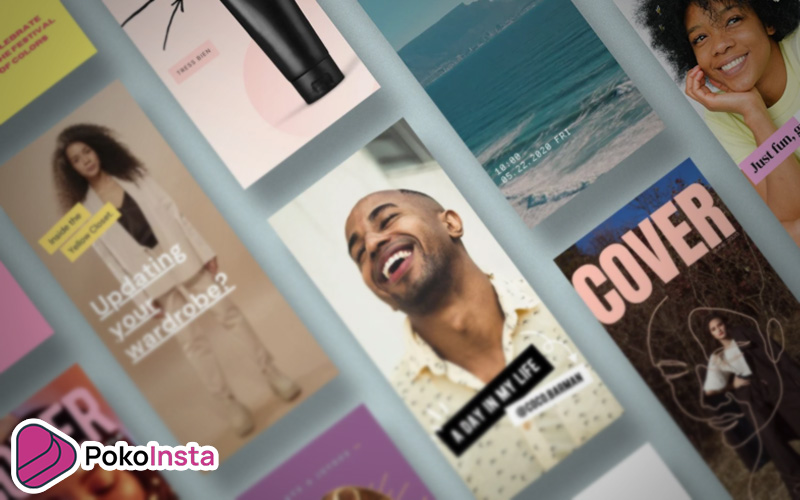One of the most common questions asked by social media users is how to share Tiktok videos on Instagram. On the one hand, In the short time that has passed since the introduction of the Tiktok application, it has become trendy among users. But, on the other hand, Tiktok users constantly publish creative video content in this application. So why not repost these fun videos on your Instagram page? Follow us in this guide to learn how to share Tiktok videos on Instagram in two methods.
The first method: Share your Tiktok video
In the first method, you can share the video of your Tiktok page on Instagram. In this case, you can publish this video as Public or Private, which we show you both methods.
Share Public Tiktok Videos on Instagram
Follow these steps if you want to publish your video in Public on Instagram.
1. Open the Tiktok app.
2. Tap the “+” icon at the bottom of the screen.
3. Upload video from the media library. Then click “Next.”
4. Edit the video if needed. Then click “Next” again.
5. Select “Public” for the “Who can view this video” option. Then tap the Instagram icon at the bottom of the screen.
6. Select the “Post” option.
7. When the video’s upload process on Tiktok is complete, you will be automatically redirected to Instagram. Here you can choose between “Feed” and “Stories” to publish the video.
That’s it! Your Tiktok video has been posted on Instagram.
Share Public Tiktok Videos on Instagram
When you want to share a video privately on your Instagram page, you must first download the video from Tiktok. Then repost it on Instagram. Here we see how to share Tiktok videos on Instagram in private.
Step 1: Post the video on Tiktok
Follow the steps below to post the video on Tiktok and then download it.
1. Repeat steps 1 to 3 from before. Then select “Private” for the “Who can view this video” option.
2. Select the “Post” option.
3. Go to the “Me” section. Then open the video you posted.
4. Tap the three-dot icon at the top right of the video. Then select the “Download Video” option.
When you go through these steps, the video will be saved in your media library.
Step 2: Post the video on Instagram
Now that you have the video go to Instagram to post it. To do this, follow the steps below.
1. Tap the “+” icon at the bottom of the screen.
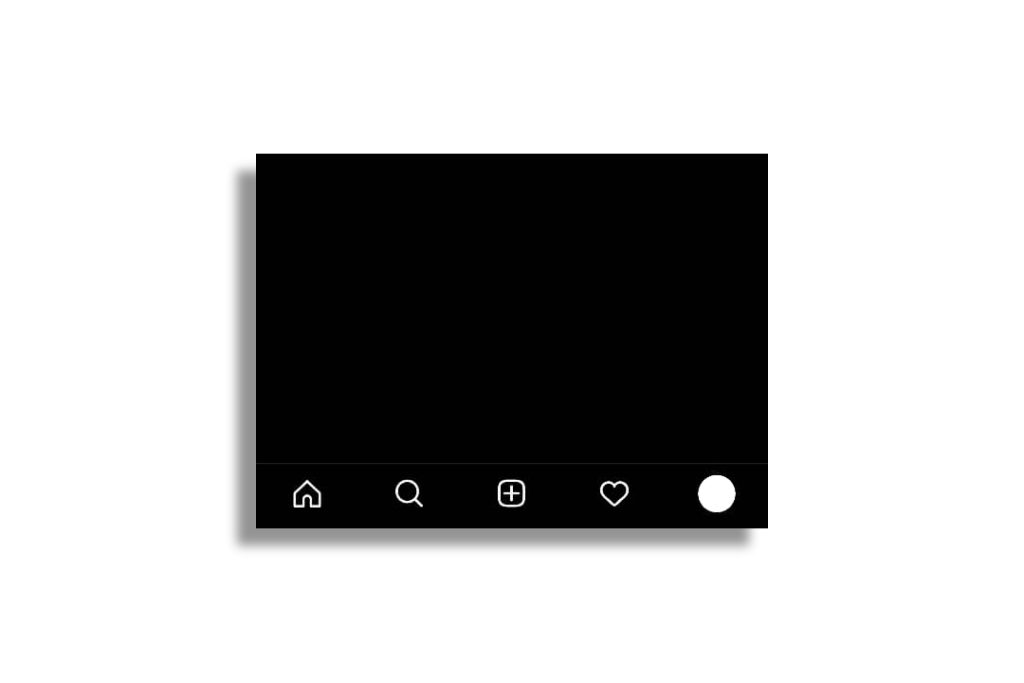
2. Select the video and click on the blue arrow at the top of the screen.
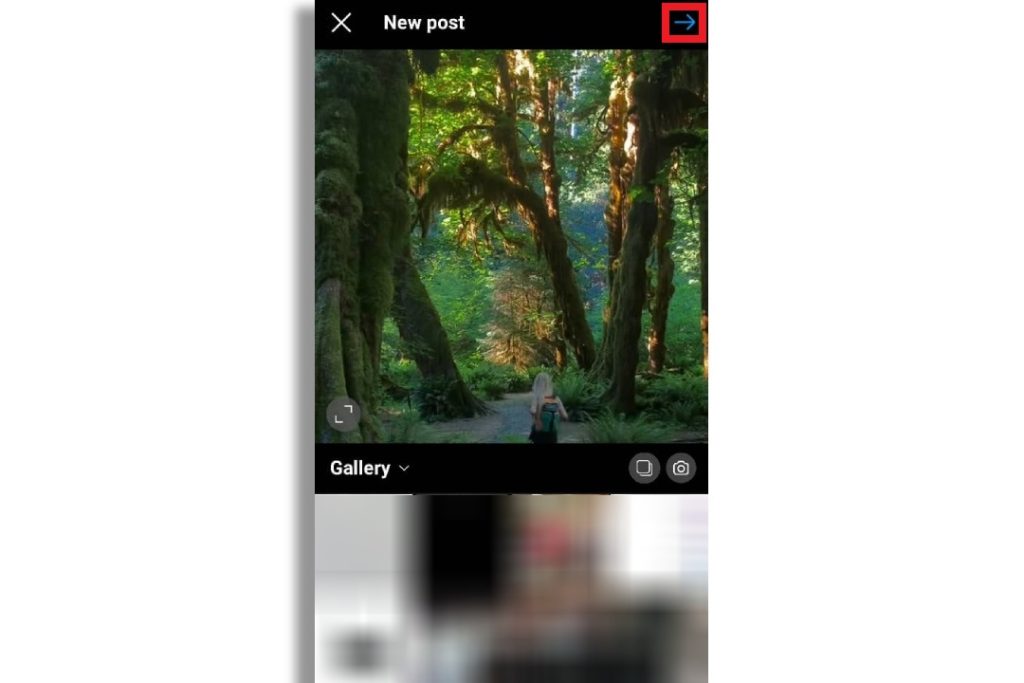
3. Edit the video and click on the blue arrow again.
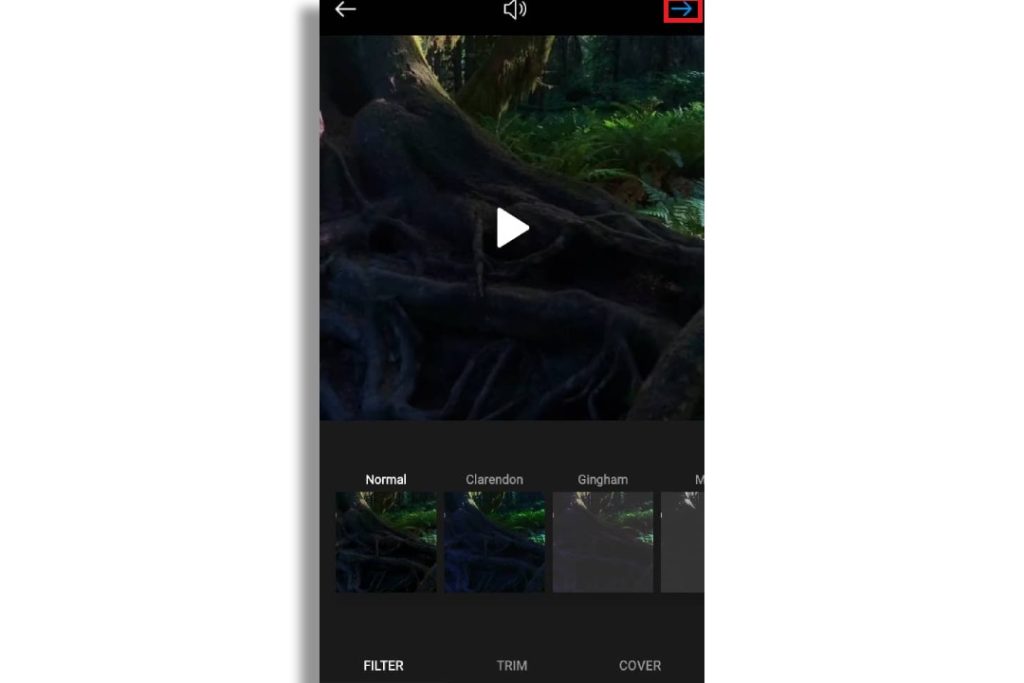
4. Write a caption for this post and use other options on this page if you wish. Then click the checkmark icon at the top of the screen to send the video.
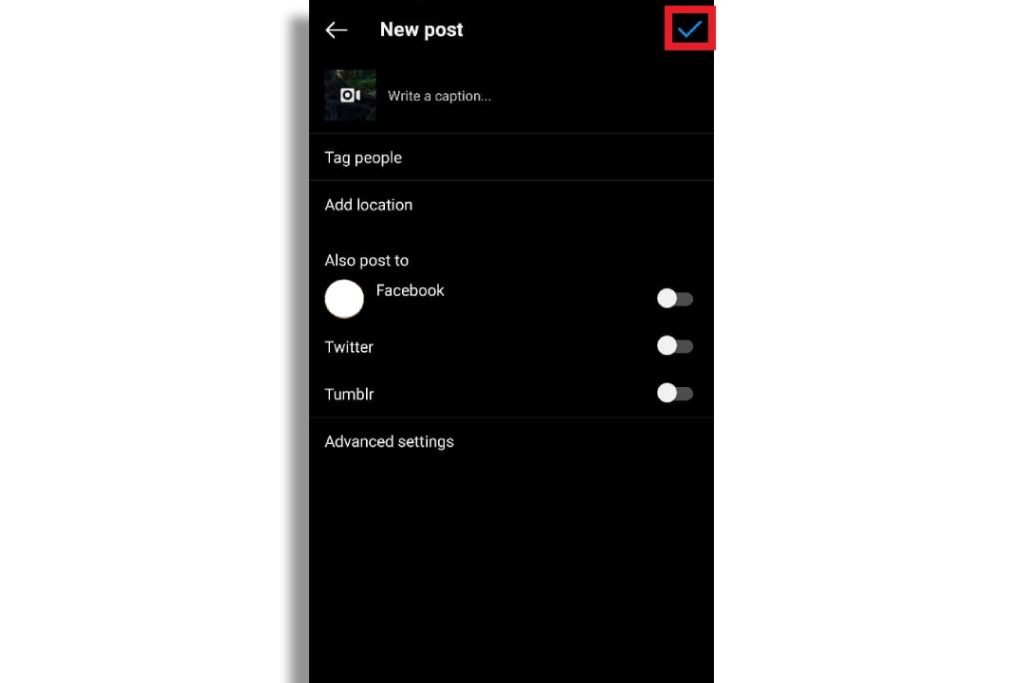
After a few seconds, the video will be posted on Instagram.
The second method: Share someone else’s Tiktok video
If you have seen a video on Tiktok and want to share it on your Instagram page, you can use this method. Which we first download the video from Tiktok. Then we share this video in the same way as usual on Instagram. So here’s how to download a video from Tiktok.
Download a video from Tiktok
Follow the steps below to download the video from someone else’s Tiktok page.
1. Open the video in Tiktok.
2. You can see the link to this video on the right side of the video. Click on the “Copy link” option to the right of this box to copy the URL of this video.
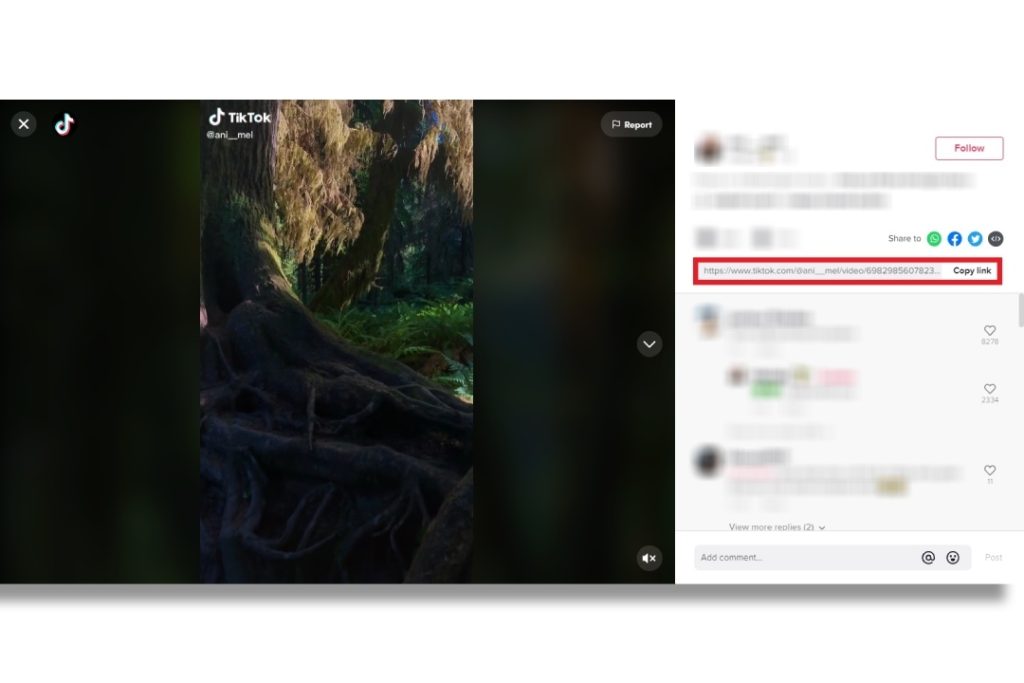
3. Open the browser and go to Pokotik.com. This tool is a web app that you can use to download any video from Tiktok.
4. Paste the video URL that was previously copied to the clipboard in the white box. Then select the “Download” option.
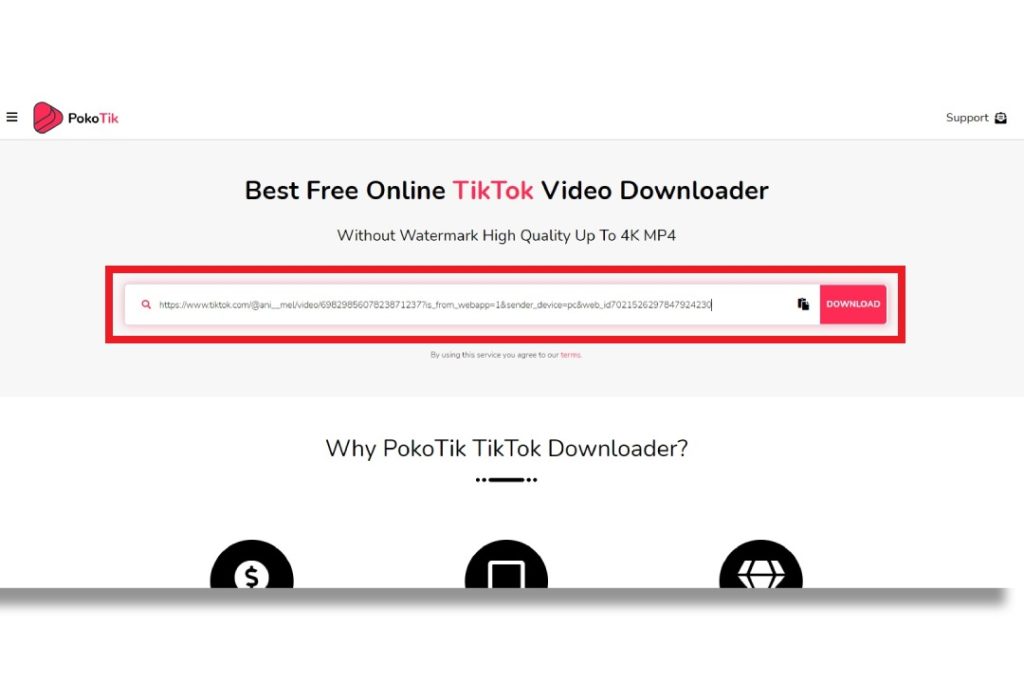
5. This page displays a video preview with all its details. Select the “Fetch Download links” option.
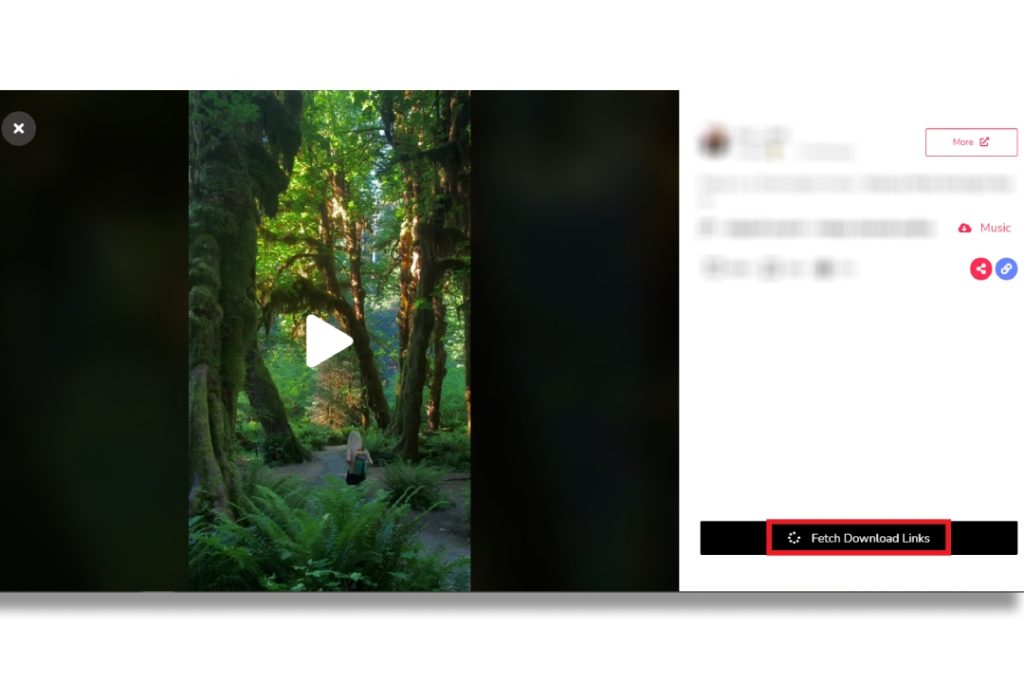
6. On the next page, select “Without watermark” or “Original.”
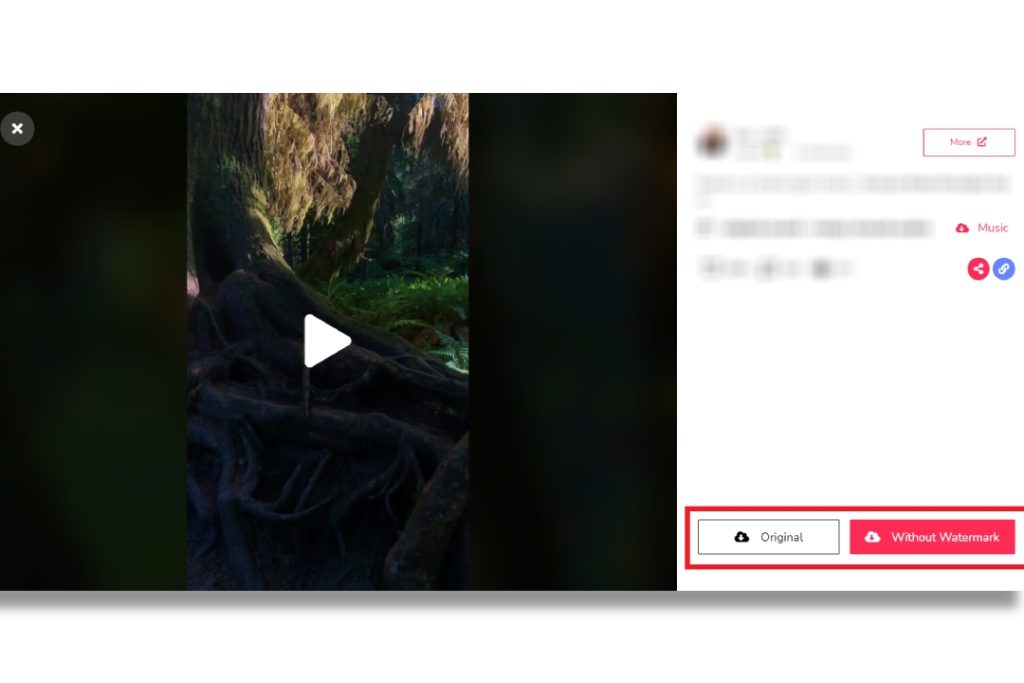
When you select one of these two options, the video download process begins. Then you can share this video on Instagram in the same steps as mentioned above.
Now you know how to share Tiktok videos on Instagram. But what if you want to share an Instagram video on Tiktok? All you have to do is go to the Pokoinsta web app and download the Instagram video. Then publish it on Tiktok. With the help of Pokoinsta and Pokotik web app tools, you can share videos between these social media platforms.