If you prefer working with a computer to a mobile phone and are also an active Instagram user, you probably have this question: How to upload a video to Instagram from pc? In this tutorial, we show you step by step how you can upload a video to Instagram from PC. So join us in this guide to see how to do this.
Upload video to Instagram from pc
The primary process of uploading a video on Instagram is similar in both the desktop and mobile versions. So if you have already worked with the Instagram app on mobile, uploading video on Instagram from PC is also easy for you. Only the position of some options in this version is different. Follow these steps, and you won’t have a problem.
1. Download the desktop version of the Instagram app.
2. Enter your Phone number, Username, or email in the box above. Then enter your password in the box below.
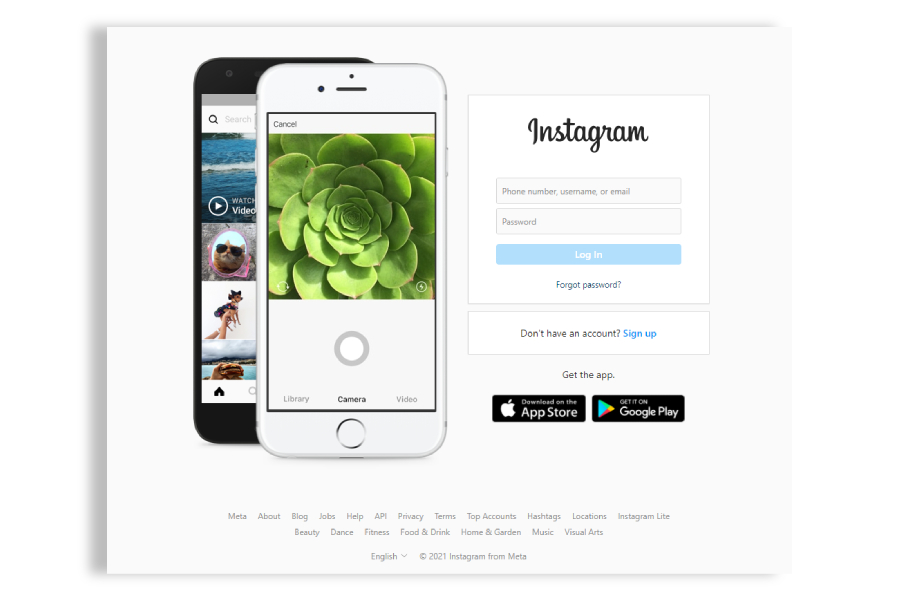
3. When you enter your page’s userspace, the options menu (which was displayed at the bottom of the screen in the mobile app) is displayed at the top right of the screen.
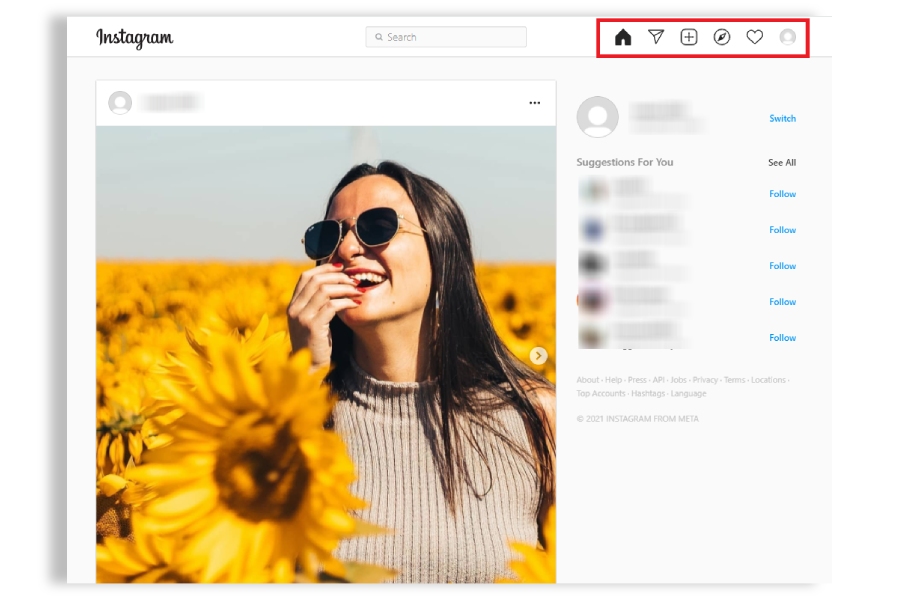
4. In this menu, click on the “+” icon.
5. In the window that opens, click on “Select from computer”.
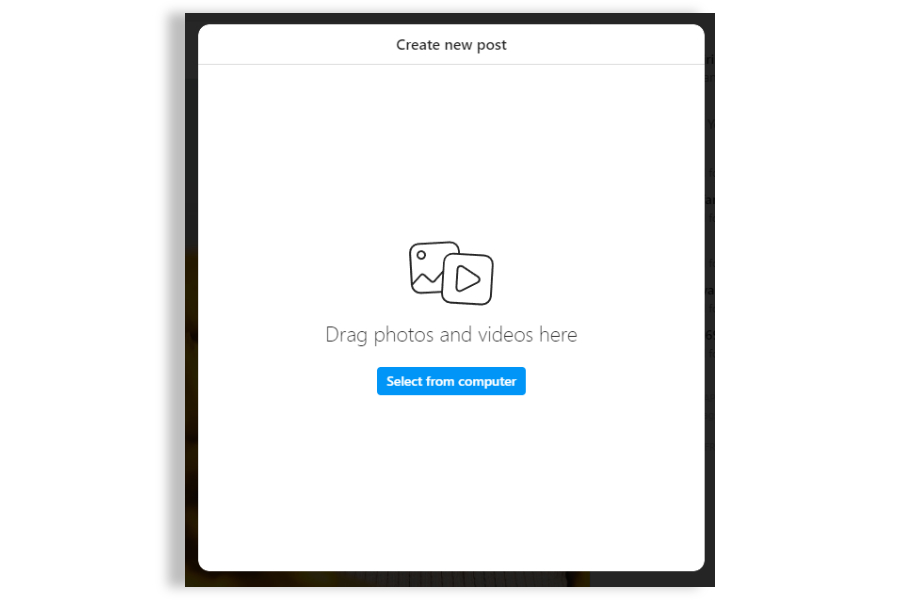
6. You see a preview of the video in this window. You can click on the icon at the bottom left of the page to select the dimensions of the video before posting it.
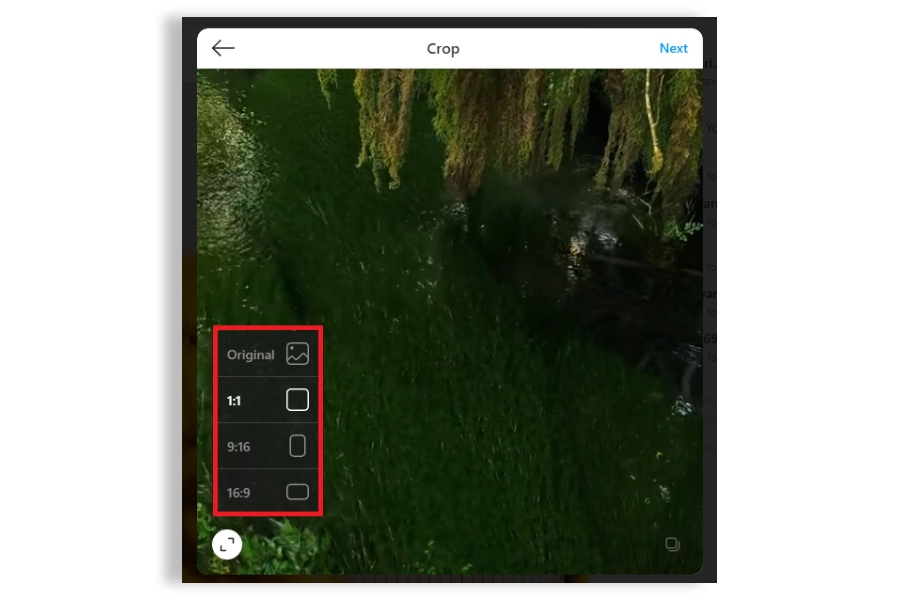
7. Another thing you can do on this page is to click on the icon at the bottom left of the page to add other content to the video. In this case, your post will become a Slider post.
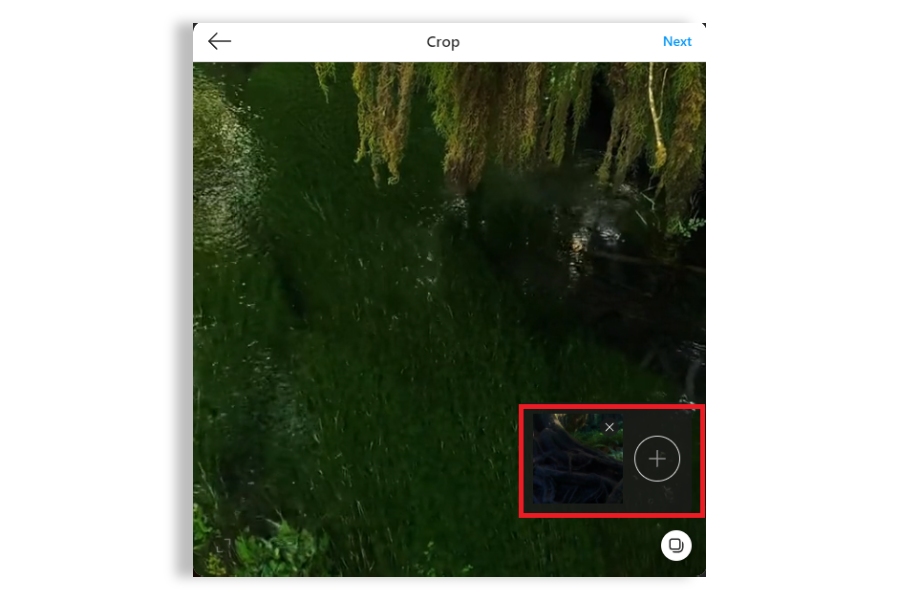
8. When you are done with this page, click on “Next” at the top of the window.
9. The following page gives you other settings. In the top bar, you can select the cover image of this post. In the bottom bar, you can move the slider handles and change the video duration. In addition, you can enable or disable video audio by toggling the button.
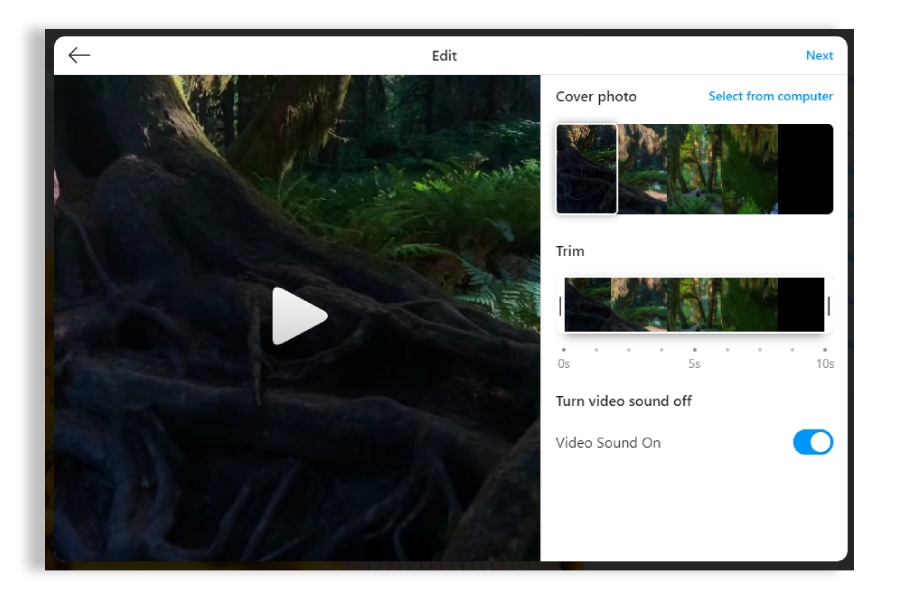
10. When you are done with this page, click “Next” again.
11. On the last page, you can write a caption for the post and specify its location. You can also change Accessibility settings and close post comments.
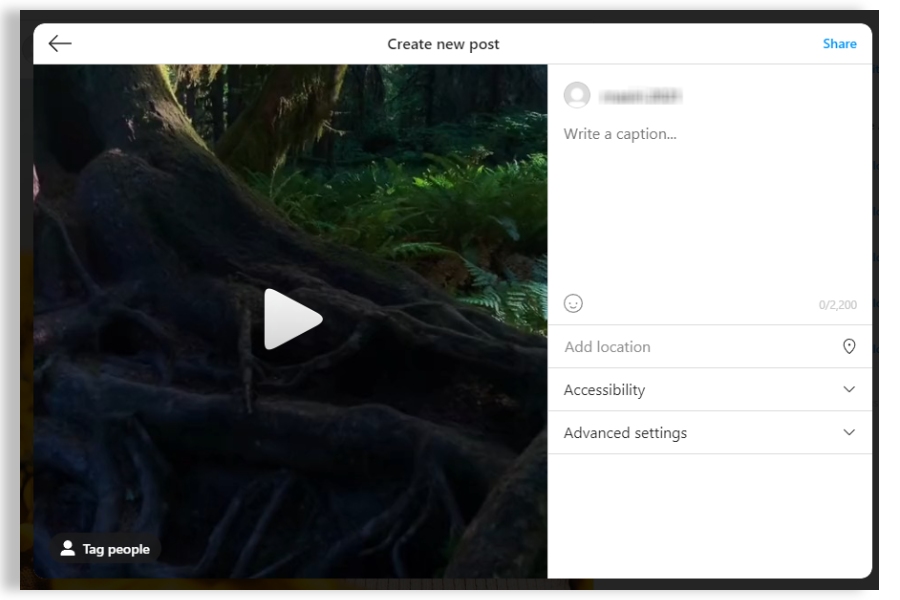
12. If you are sure that you want to publish this video, click on “Share” at the top of the page.
Final thoughts
Now you know how to upload a video to Instagram from pc. But suppose you see a video on an Instagram page, and you want to download it. You can do this using the PokoInsta Web App InstaDownloader tool.
Just copy the link of it. Then go to PokoInsta.com in your browser, paste the address already copied in the clipboard in the white bar and tap the “Download” button. After a few moments, the video will be saved in your PC memory. If you have any questions about working with this web app, we are waiting for you in the comments section.

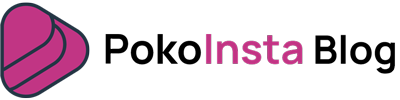

1 Comment
Very good step by step!
Thanks a lot