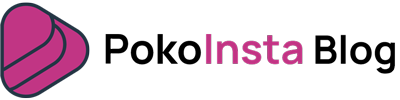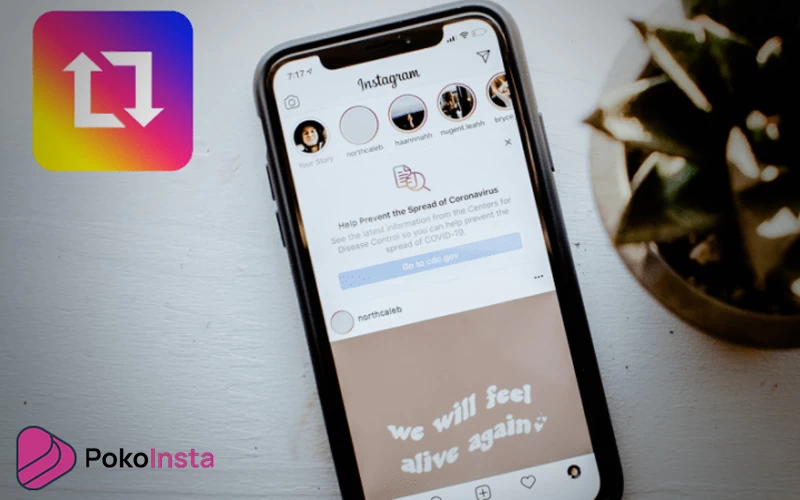In this tutorial, we show you how to repost a video on Instagram. If you have seen a video on someone else’s Instagram page and want to publish it on your page, this article will help you. Follow us in this tutorial to see the steps to repost a video on Instagram.
Step 1: Download the video from Instagram
First, let’s take a look at the process of reposting a video on Instagram. To repost a video on your Instagram page, you must first download the video and then post it on your page the same way as usual. Do not forget to get permission from the owner before reposting their video.
Let’s start with the first step, which is downloading the post from Instagram. To do this, follow these steps:
1. Open the video you want to repost.
2. Tap the three-dot icon at the top right of the post.
3. Select the “Copy link” option to copy the link of this Instagram post to the clipboard.
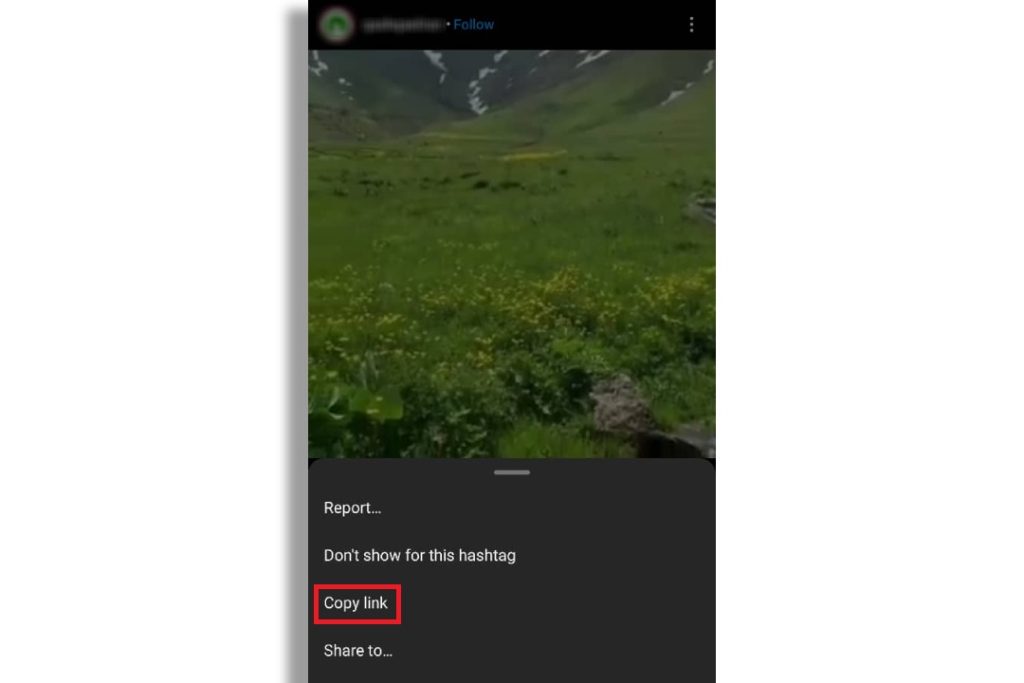
4. Open Pokoinsta.com in the browser of your mobile phone or computer.
5. Select the type of content you want to download from Instagram. Here the content is a video. That’s why we select the “Video” option.
6. Paste the URL copied to your clipboard in the text box. Then tap the download button.
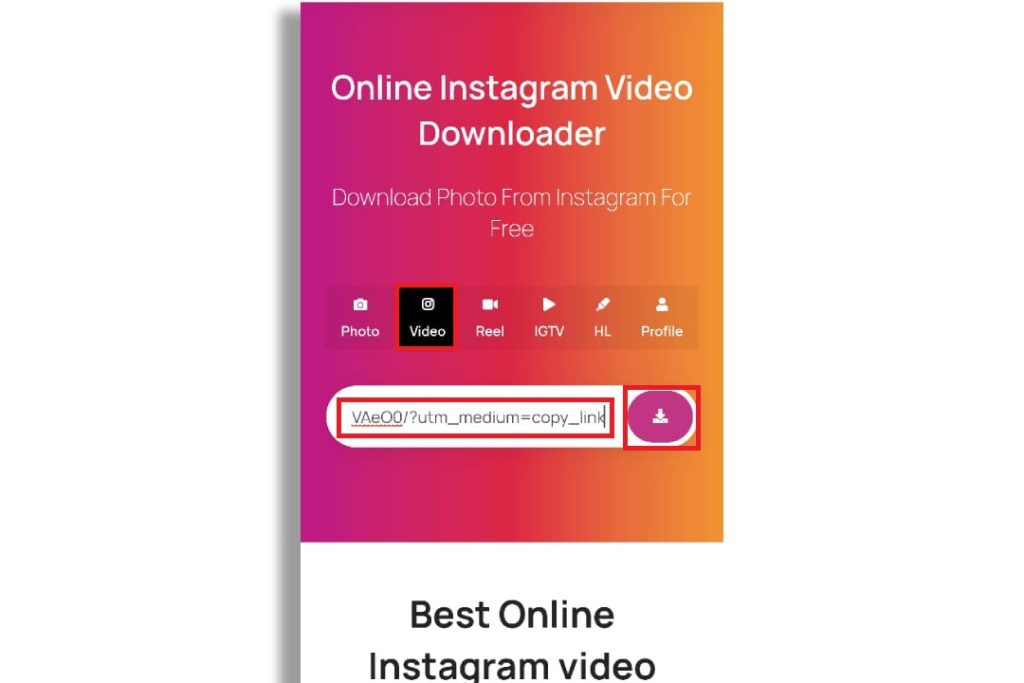
On the next page, you will see a preview of the video. If everything is ok with you, hit the download button.
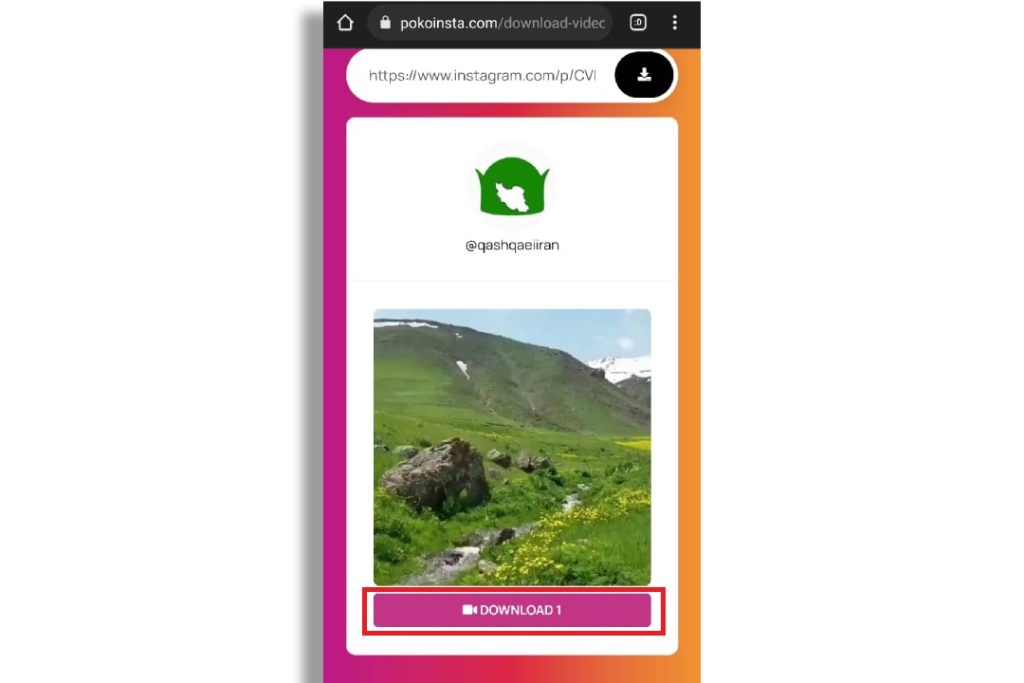
As you can see, the process of downloading the video from Instagram has started. When the video is fully downloaded, this will save in the memory of your mobile or computer.
Step 2: Repost the video on Instagram
Now we have the video. So, it’s time to repost this video on Instagram. To do this, follow these steps.
1. Open Instagram.
2. Tap the “+” icon in the options menu at the bottom of the screen.
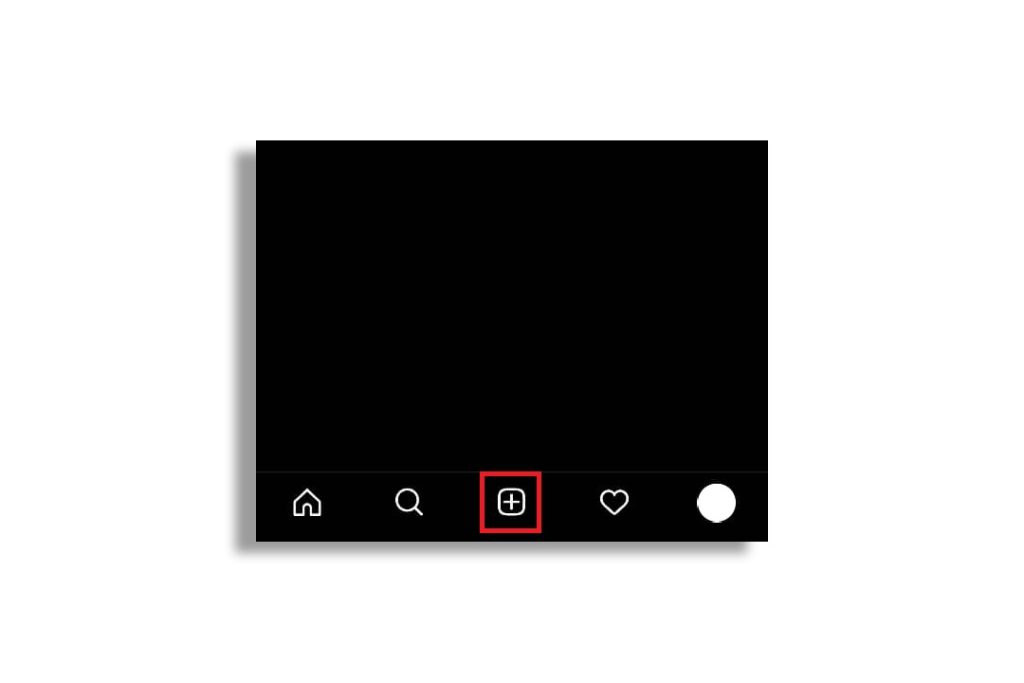
3. Choose the video from the media library. Then tap the blue arrow at the top right of the screen.
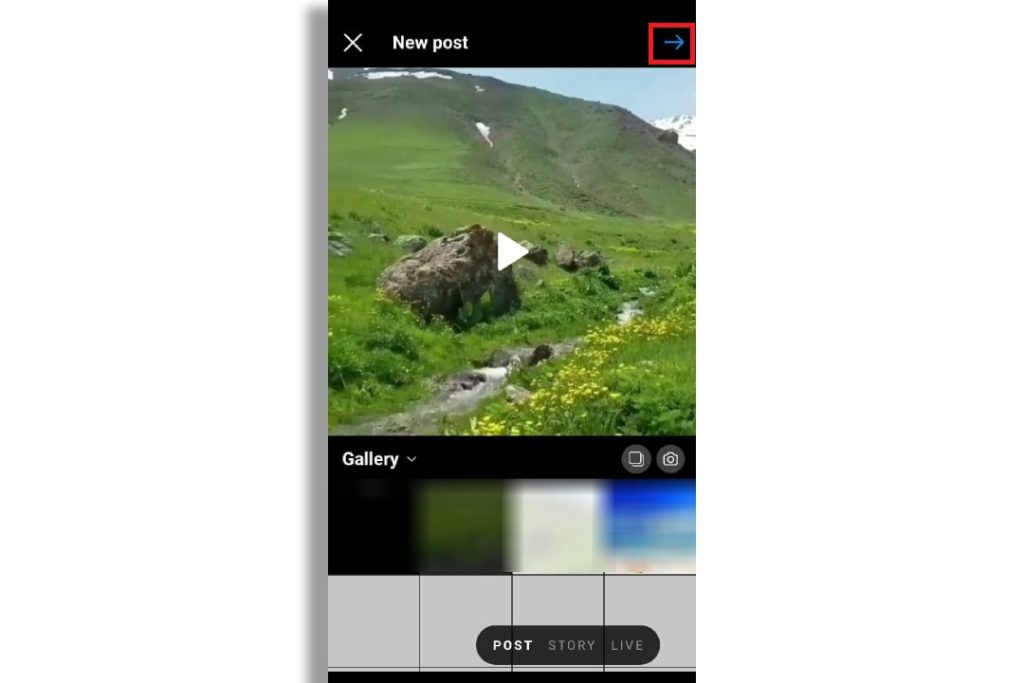
4. In this step, you can apply a filter to your video, reduce its time or select an image as the cover of this post. When you are done with these settings, tap the blue arrow again.
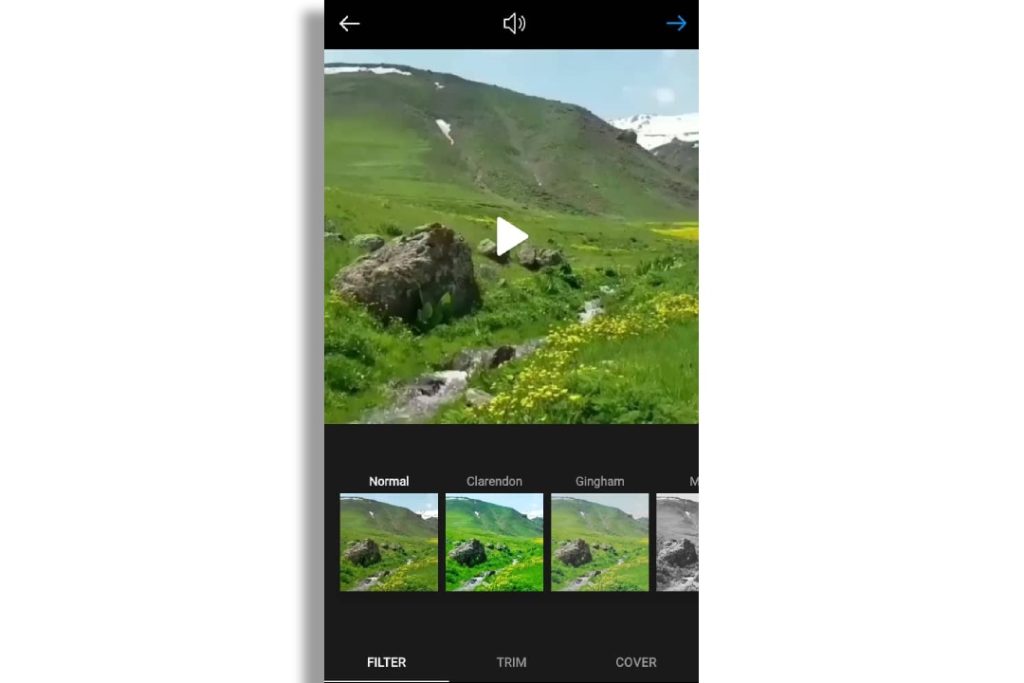
5. As the last step, you can tag other accounts, select a location, write a caption for the post, etc. When you’re done with these settings, tap the checkmark icon at the top of the screen.
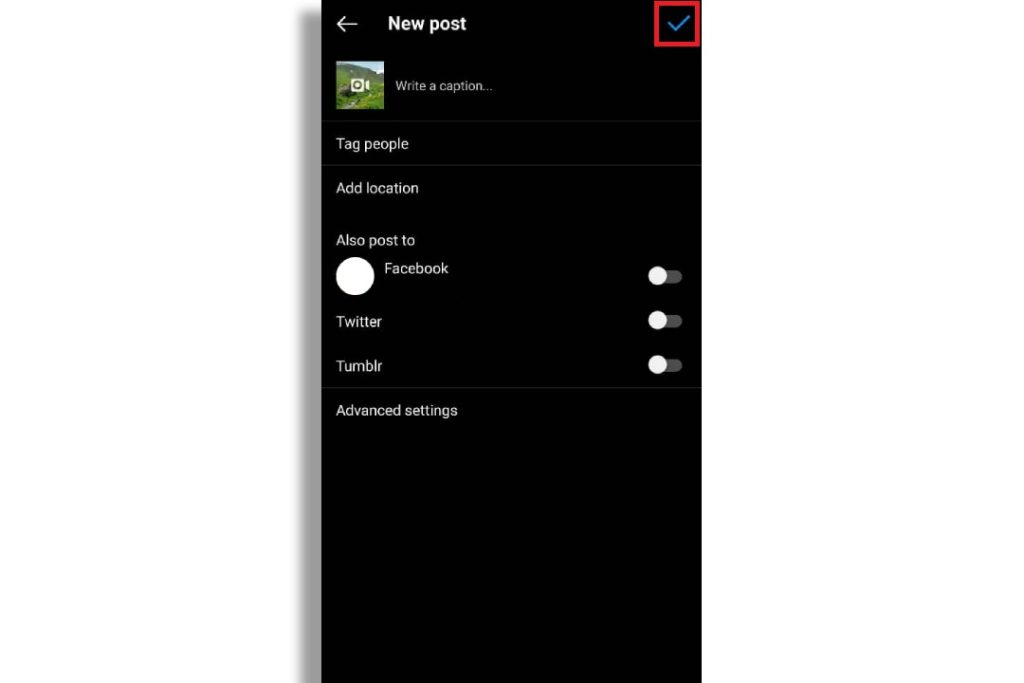
With these two simple steps, you can repost a video on Instagram. If you have questions about the above steps or other Pokoinsta web app tools, contact us in the comments section.