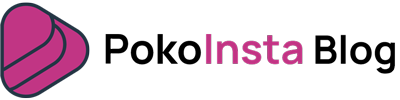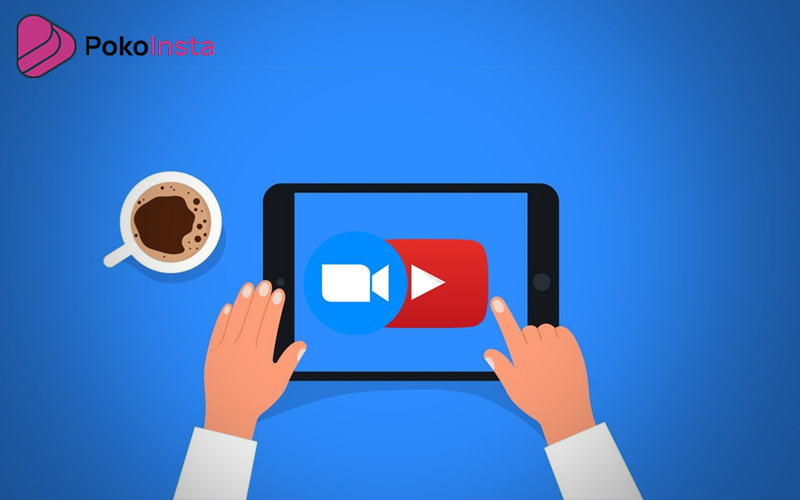YouTube is the second most powerful search engine in the world. On the other hand, Instagram has been able to reach the first rank of popular social networks in recent years. That’s the reason why many users of both apps want to share and post their YouTube videos on Instagram. But they don’t know how; So, we decided to explain step by step in this article how to post a YouTube video on Instagram. If you have same question, just follow this tutorial.
Step-by-step guide to post a YouTube video on Instagram
The first thing you need to do is download the video from YouTube. You can do this through mobile apps or web apps. Just do a Google search for “YouTube Downloader” and open any of the links on the results page you want. We have used Yout.com for this tutorial. Follow these steps to see how to download a YouTube video from this web app:
1. Open your desired video on YouTube and copy its URL from your browser’s address bar.
2. Open Yout.com and paste the copied address in the box at the top of the page.
3. Now you need to convert the video format to Mp4 and download it in any quality you want.
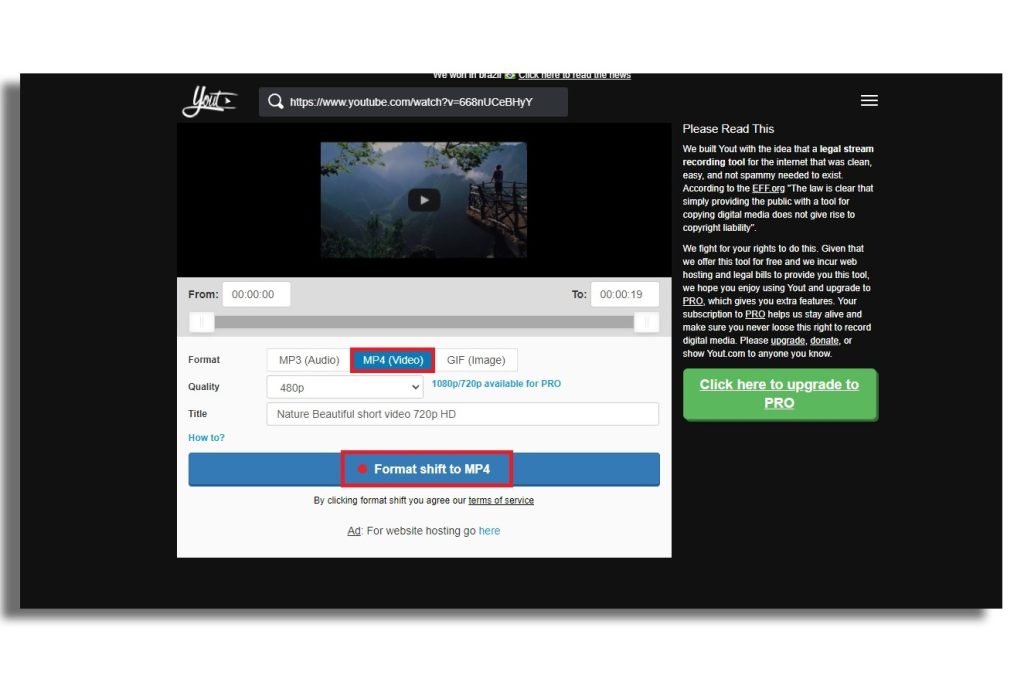
The next step is to re-upload the video to Instagram. But before post a YouTube video on Instagram, there is one thing to keep in mind. The length of the video on Instagram should be between 3 and 60 seconds. So, if your video is less or more than this time, you should fix it.
Prepare the video for uploading to Instagram
There are several tools you can use to edit your video. In this tutorial, we have used the FilmoraGo app. Follow these steps to use this application for editing your video:
1. Open the application.
2. Tap the “New Project” option at the top of the screen.
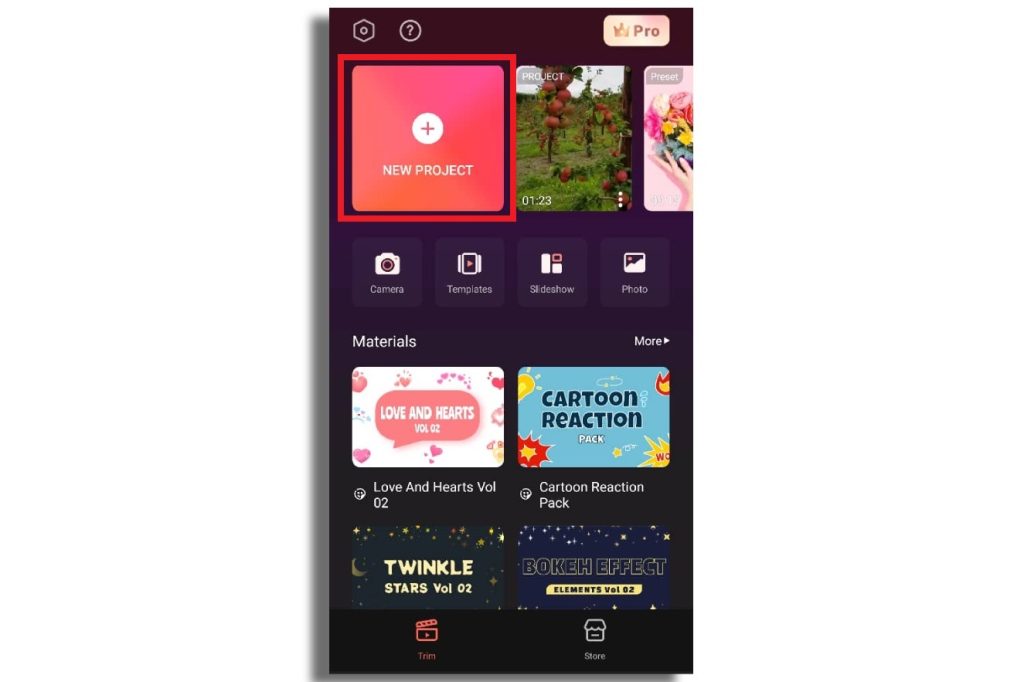
3. Choose the video you want to post, from your phone’s library. Then click on “Next” button.
4. Now, you have multiple options that you can use to cut the video, add music on it, apply stickers, text and filters to it, etc.
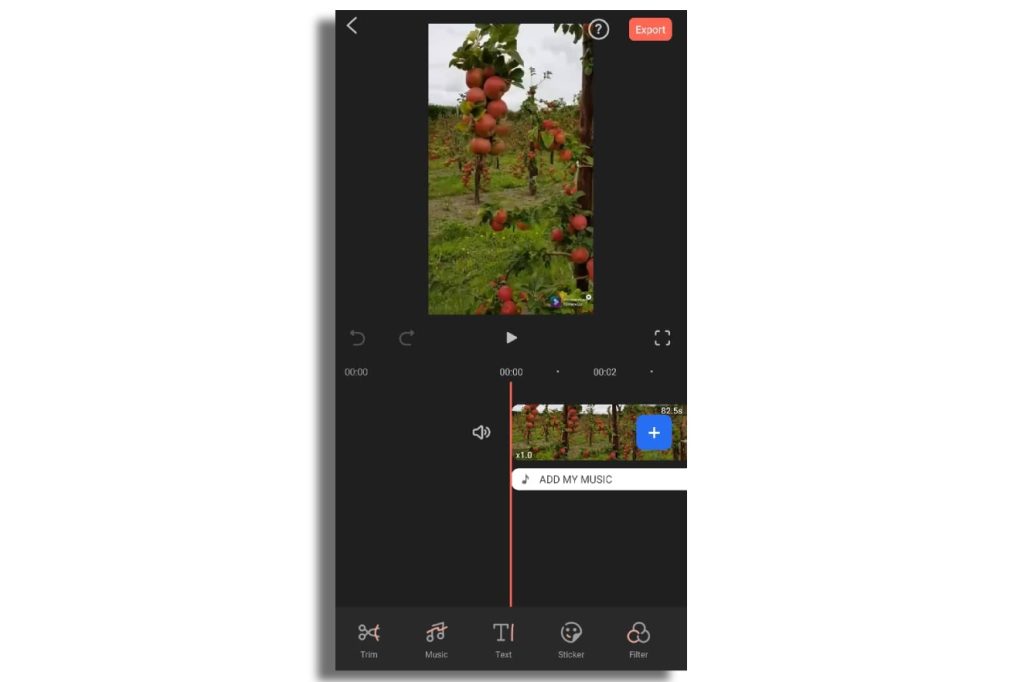
5. When you were happy with your video settings, click on “Export” button to export the video with new specifications.
Upload video on Instagram
Now your video is ready to post on Instagram. So, follow the steps below to upload the video to Instagram:
1. Open Instagram app. Then tap the “+” icon in the menu bar at the bottom of the screen.
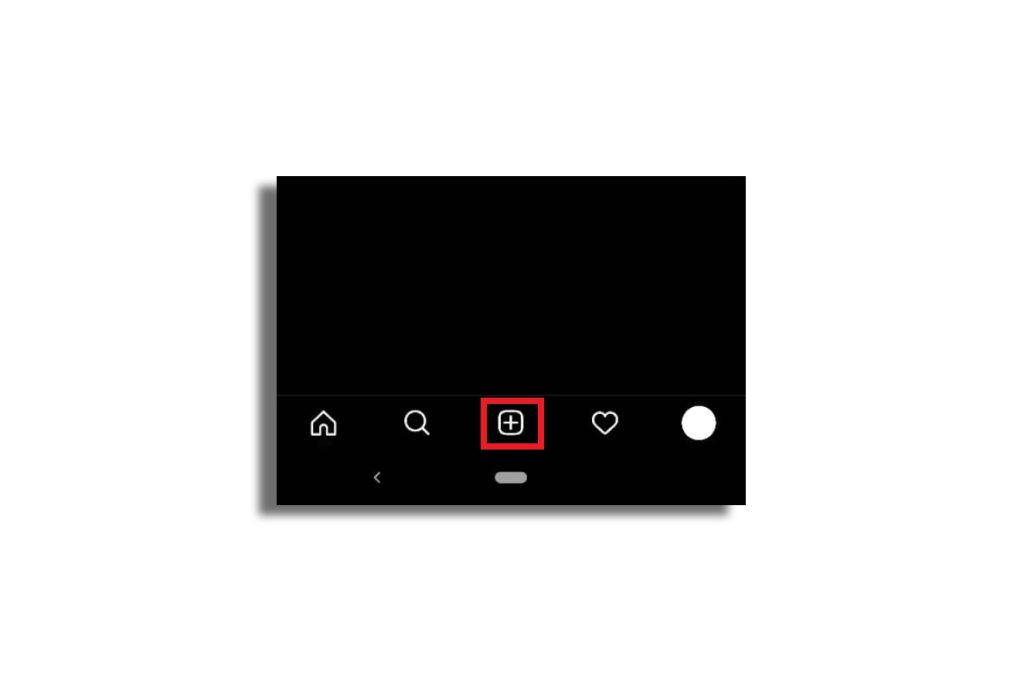
2. Select the video from your phone library and tap the blue arrow at the top right of the screen.
3. Now you can apply Instagram Built-in filters to your video. You can also use the “Cover” option to select an image as the cover of this post. When you are done with the settings, tap the blue arrow.
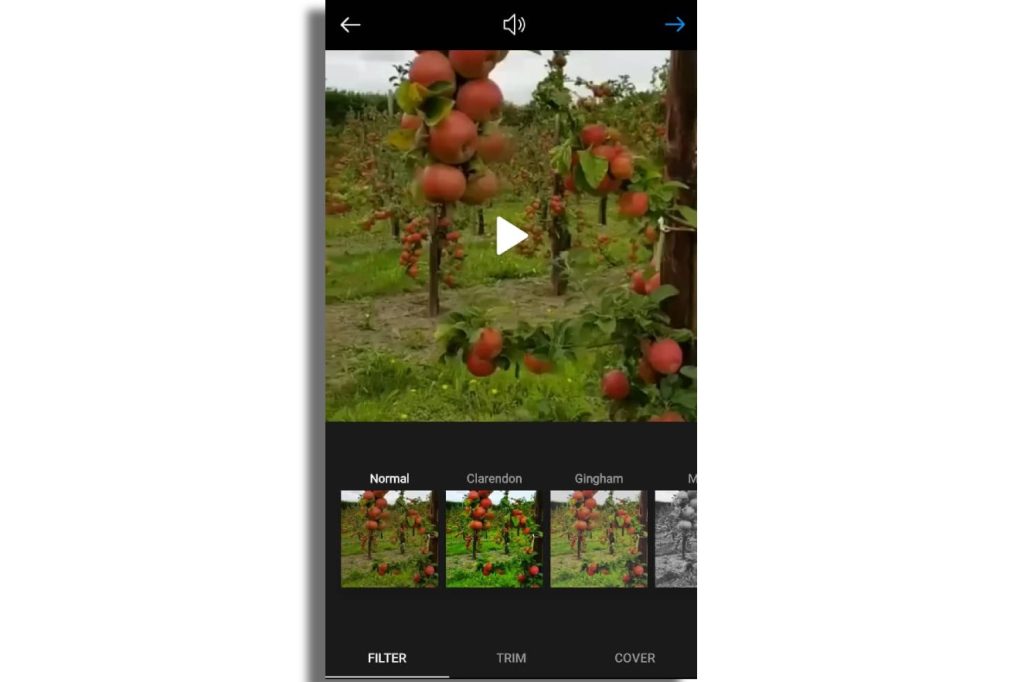
4. Now you can write captions for this post, tag another account, and more. As the last step, tap the blue checkmark at the top right of the screen.
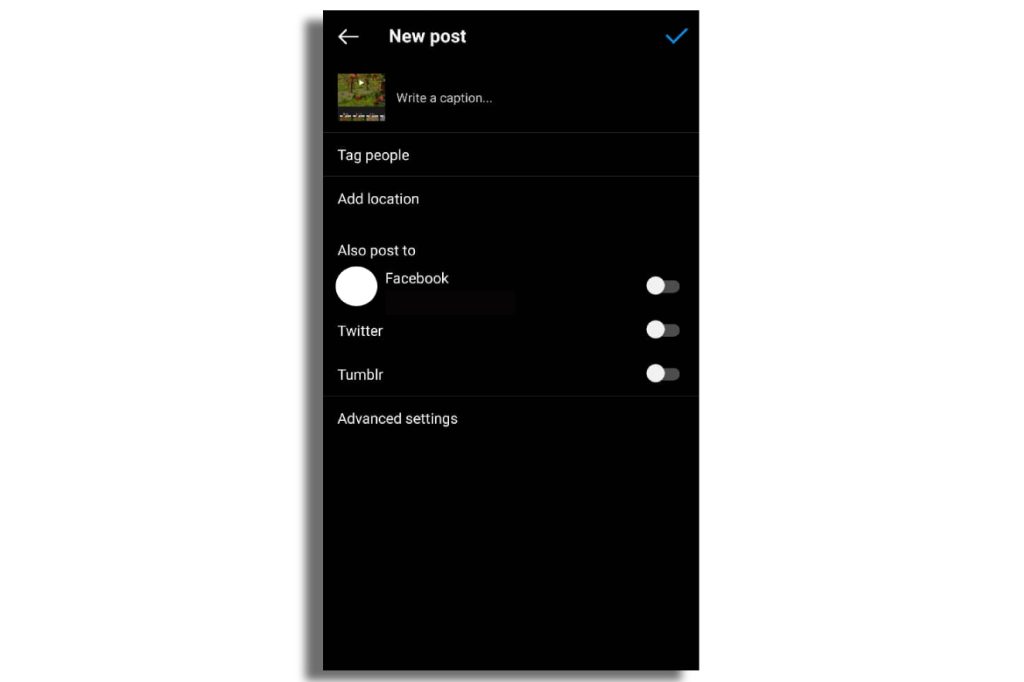
And that’s it !With these 3 easy steps, you can post a YouTube video on Instagram. But you may ask how can we post an Instagram video on YouTube? Well, that’s very easy! Just use the instadownloader tool of PokoInsta. Enter the URL of the video in the search box, click the download button and there it is! Your video is ready to be posted on YouTube. If you have any questions about this or how to work with the PokoInsta site, you can contact us in the comments section.