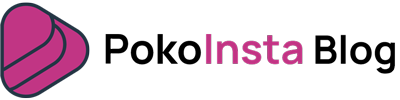One of the most common questions about sharing content between different social media is how to share YouTube video on Instagram story. To do this, you should go through two steps; First, download the video from YouTube and then upload the video to the Instagram story. Follow us in this tutorial to show you how to share a YouTube video on an Instagram story in these two easy steps.
Step 1: Download the video from YouTube
First, you should use a tool to download the video from YouTube. We use the Yout.com web app in this tutorial. Here’s how to use this web app.
1. Open the video you want to upload to your Instagram story.
2. Copy the video URL from the main bar at the top of the browser.
3. Go to Yout.com in your browser.
4. Paste the link already copied in the clipboard in the top bar of this page. Then press Enter.
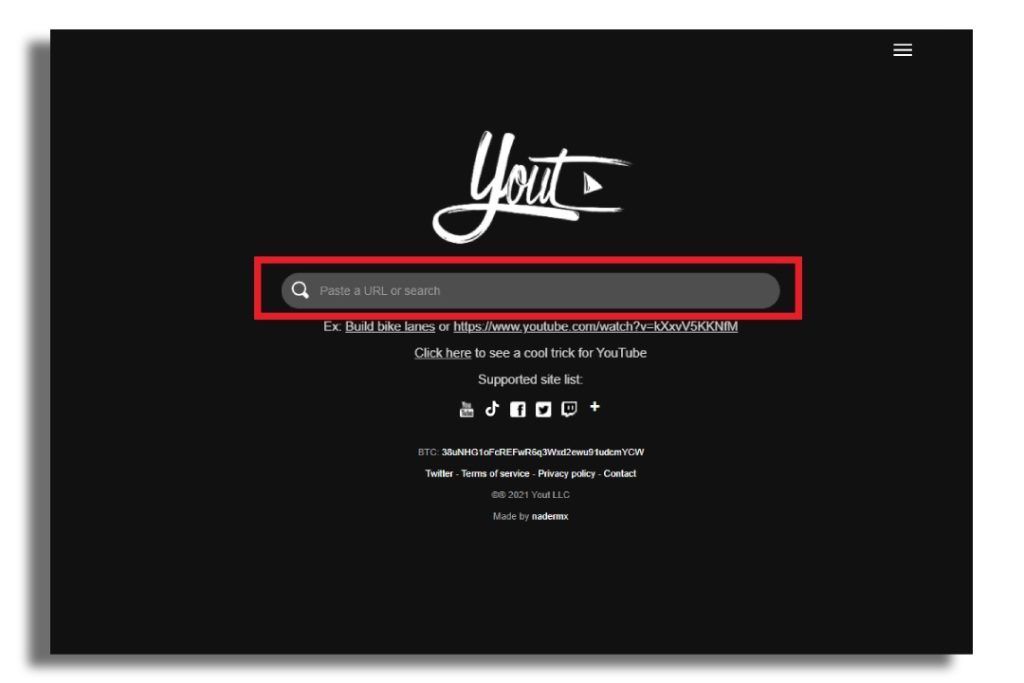
5. On the next page, select the MP4 format. Then select the “Format Shift to MP4” option to start the video download process.
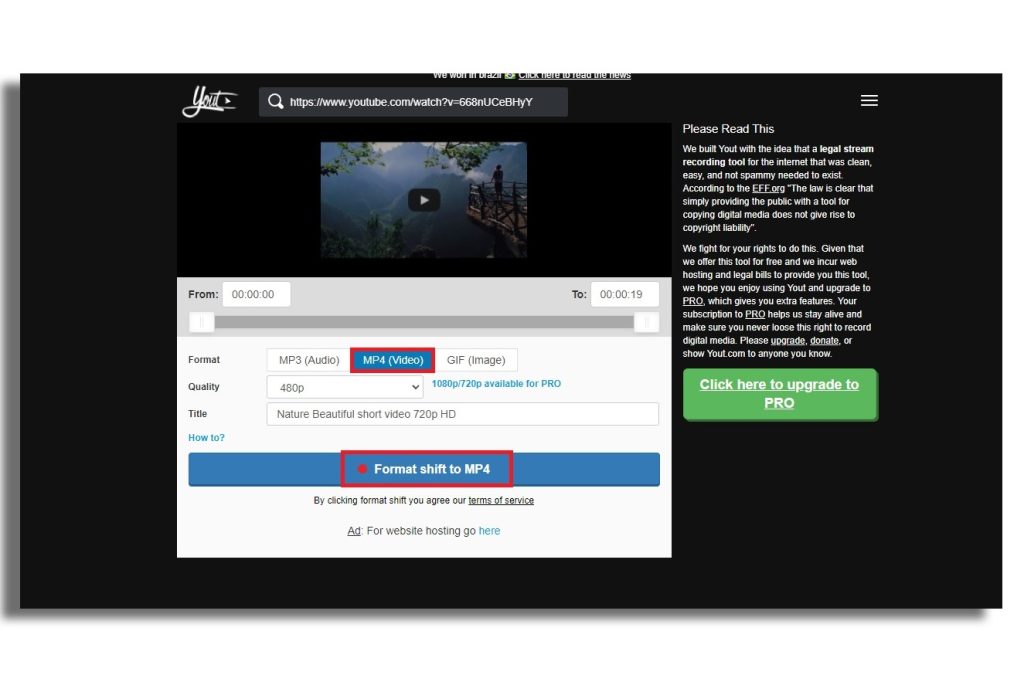
After a few seconds, the video is downloaded. Now you can go to the next step.
Step 2: Upload the video on Instagram story
In the second step, you have to publish the video on Instagram as a story. Follow the steps below to do this.
1. Open Instagram.
2. Tap the “+” icon at the bottom of the screen.
3. Tap “story” from the three options at the bottom of the screen.
4. Tap the icon at the bottom left of the screen to open your mobile gallery.
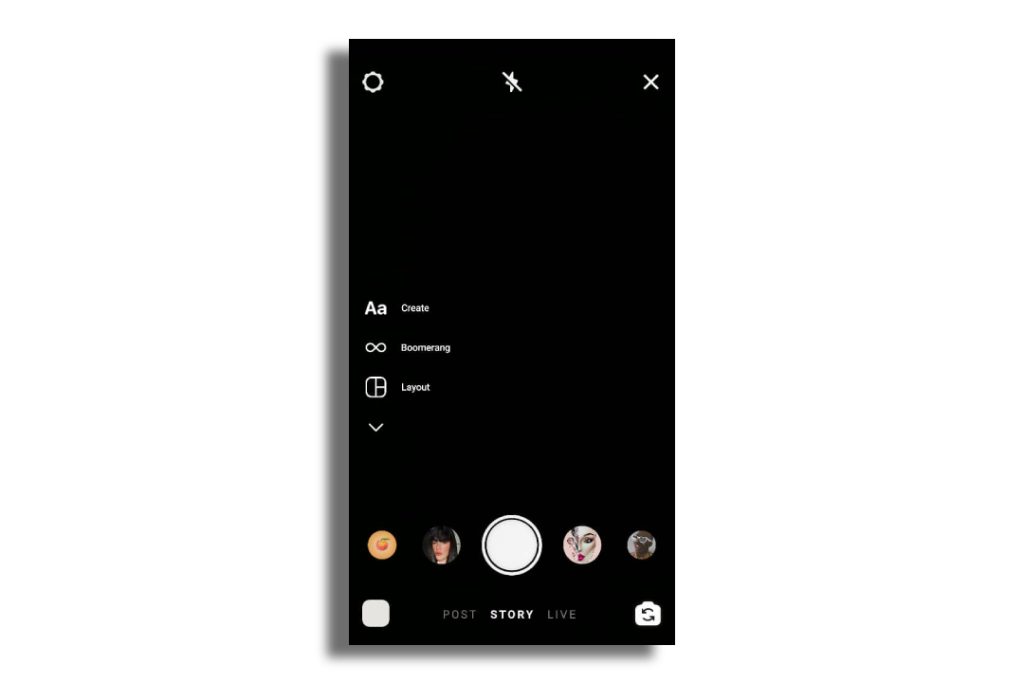
5. Select the video.
6. On this page, you can edit the video before uploading it to the story. For example, you can put text or stickers on video or apply a filter on it. When you are done with this page, tap your profile icon at the bottom left of the page titled “Your story.”
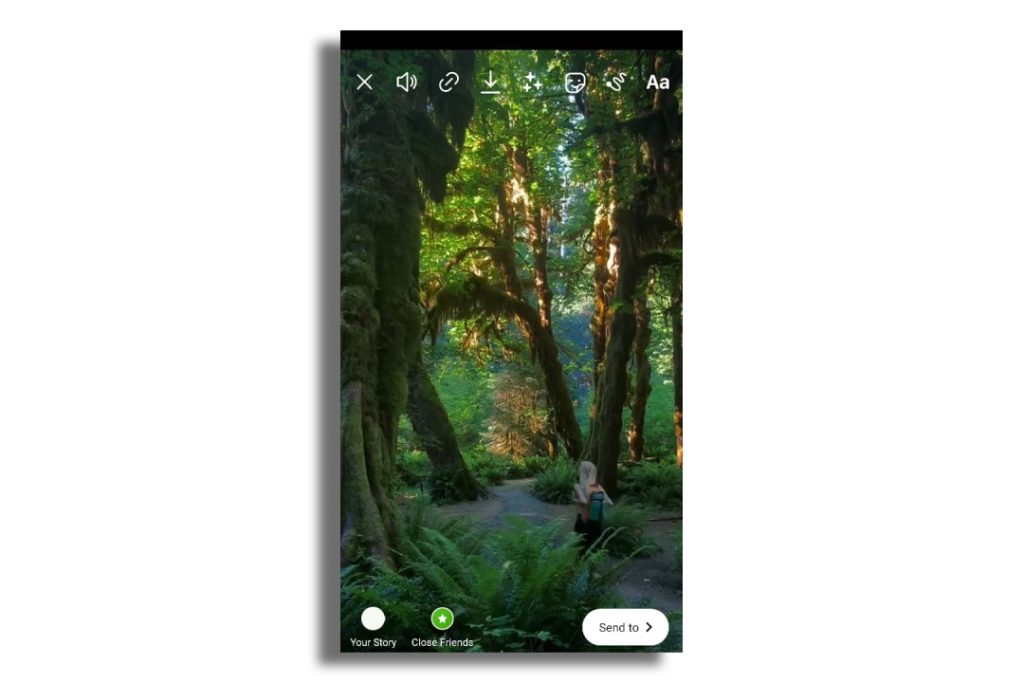
That’s it! The video you downloaded from YouTube has been posted on your Instagram story.
In this guide, we showed you how to share YouTube video on Instagram story. But if you want to do the opposite, which is sharing Instagram videos on YouTube, it’s easy. Just use the Instadownloader tool on the Pokoinsta web app and download the video from Instagram. If you have any questions about this tutorial or Pokoinsta tools, you can contact us in the comments section.